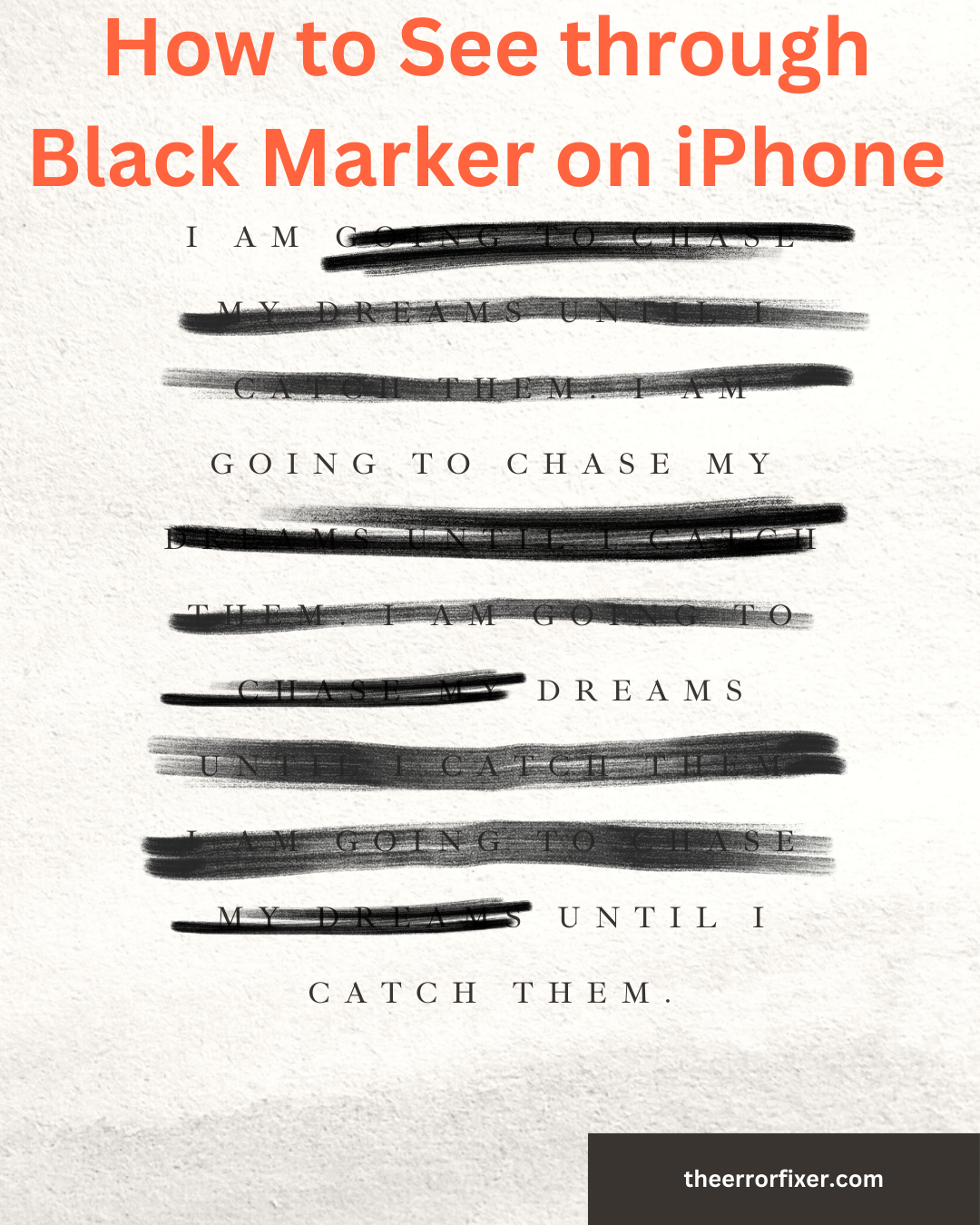Nowadays, people share images with black highlighted markers on some information. don’t worry, we will see How to See through Black Marker on iPhone. This information will help you that you can see the sensitive data by following me.
People want to hide some data that they want to see and the data that seems important to them. so you don’t have to worry about it. I will share some information that will be helpful for you so that you can remove that black marker on your iPhone.
How to See through Black Marker on iPhone
It is possible How to See through Black Marker on iPhone by adjusting different factors and also there are many tools that you can use to adjust of image black marker for clear visibility of hidden text. black marker is frequently used for hiding personal or sensitive data.
Solution of Seeing Through Black Marker
Several editing tools can help you see through the black marker on your iPhone. You can just use makeup tools that are inside your photos app on your iPhone. Let me explain the following steps which are useful for your blacked marker remover.
- Open the image that you want to see through the black marker in your iPhone’s Photos app.
- Select the edit option on the top right side of your screen.
- Your adjustment of Brilliance should be 100, Shadows 100, and Brightness should also be 100.
- Still, if it doesn’t work, set the Exposure to 100, Highlight to 100, and also Contrast to -100.
- Zoom a little as you want to see through the black marker.
Remember, the above factors may not be useful for every type of image. You have to adjust the scale from -100 to 100 to see the effect. Sometimes you need to use all the adjustment factors but sometimes only a few. It is recommended to change the scale slowly to see the difference.

Solution for Seeing through Different Highlighted Markers
We have also a solution for seeing through different highlighted text markers which will be given and explained below. Before that, you should also know that we have shared information about Will Alarms Go Off on Facetime.
- For red, Brightness should be 100, if it doesn’t work, then Highlights should also be 100.
- For white, Sharpness should be 100, Brightness should be -100, Contrast also -100, and Brilliance should be 100.
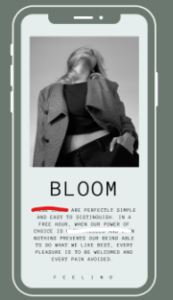
Conclusion
In the above article, we see that there is the possibility of How to See through Black Marker on iPhone, not for black marker but it is also possible for several other colors to see through them. so the problem of several people is solved here.