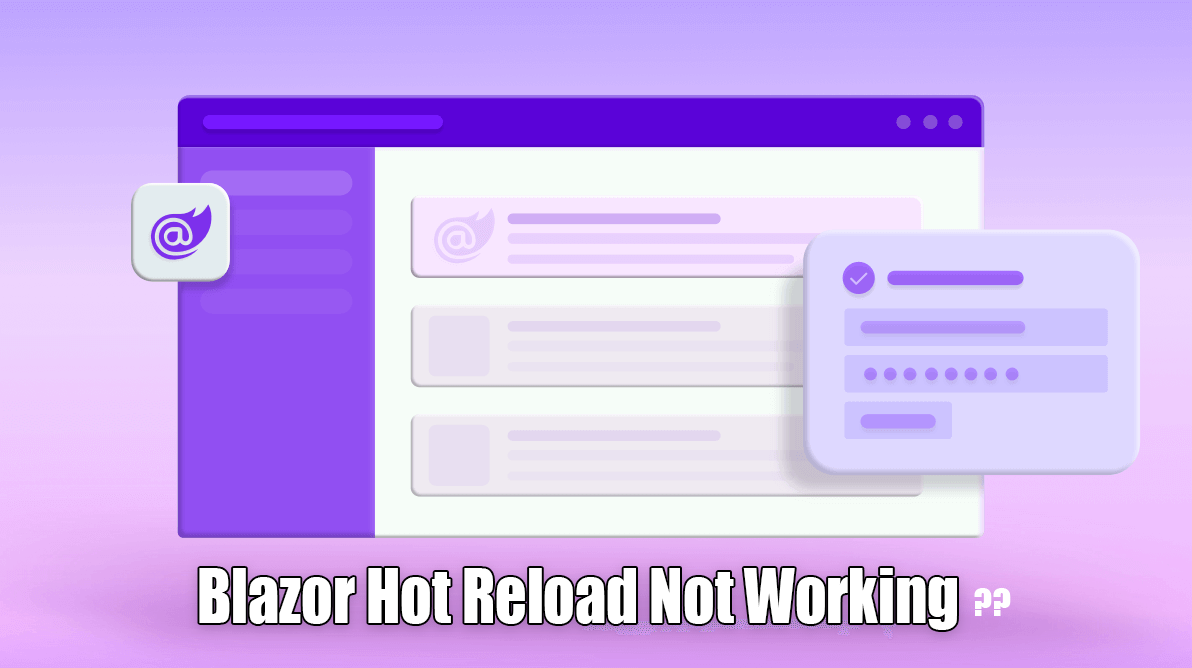Struggling with Blazor Hot Reload not working? Discover common issues, troubleshooting techniques, and best practices to ensure seamless development with Blazor. Blazor Hot Reload is a powerful feature that significantly enhances the development experience by allowing developers to see code changes in real-time without having to restart the application. This capability is crucial for maintaining a smooth workflow and increasing productivity during the development process.
Blazor Hot Reload is a powerful feature that significantly enhances the development experience by allowing developers to see code changes in real-time without having to restart the application. This capability is crucial for maintaining a smooth workflow and increasing productivity during the development process.
Fix Blazor Hot Reload not Working.
What is Blazor Hot Reload?
Blazor Hot Reload is a feature in the Blazor framework that enables developers to make changes to their Razor components or C# code and immediately see the results in the running application. This eliminates the need to stop and restart the application, making the development process much more efficient.
Importance of Hot Reload in Development
The ability to instantly view the impact of code changes is vital for rapid prototyping and debugging. Hot Reload helps reduce the feedback loop, allowing developers to quickly iterate on their designs and fix issues on the fly. This feature is especially valuable in a fast-paced development environment where time and efficiency are critical.
Common Issues with Blazor Hot Reload
Misconfigured Project Settings
One of the most common reasons for Blazor Hot Reload not working is misconfigured project settings. This can include incorrect launch settings, improperly configured project files, or issues with the SDK installation.
Unsupported Project Types
Not all project types support Blazor Hot Reload. If you are working with an unsupported project type, you may encounter issues trying to use Hot Reload functionality.
Conflicting Extensions
Extensions in your development environment can sometimes conflict with Blazor Hot Reload. Identifying and resolving these conflicts is essential for ensuring that Hot Reload works correctly.
Version Compatibility Problems
Version mismatches between the .NET SDK, Visual Studio, and other dependencies can cause issues with Blazor Hot Reload. Ensuring compatibility across all tools and libraries is necessary to avoid such problems.
Diagnosing Blazor Hot Reload Problems
Checking Logs and Error Messages
Examining logs and error messages is the first step in diagnosing Hot Reload issues. These logs can provide valuable insights into what might be going wrong.
Using Developer Tools
Utilizing developer tools, such as Visual Studio’s diagnostic tools or browser developer tools, can help identify the root cause of the problem.
Isolating the Issue
Isolating the issue by creating a minimal, reproducible example can help pinpoint the exact cause of the problem. This can involve stripping down the project to its core components and gradually reintroducing elements to see where the issue arises.
Fixing Misconfigured Project Settings
Verifying Launch Settings
Ensure that your launch settings are correctly configured. Incorrect settings can prevent Hot Reload from functioning as expected.
Correcting Project File Settings
Check your project files for any incorrect configurations. This includes ensuring that the necessary properties are set correctly and that there are no conflicting settings.
Ensuring Proper SDK Installation
Verify that the .NET SDK is installed correctly and that you are using a compatible version. An incorrect or corrupted SDK installation can lead to Hot Reload issues.
Handling Unsupported Project Types
Identifying Supported Project Types
Determine whether your project type is supported by Blazor Hot Reload. Refer to the official documentation to identify which project types are compatible.
Transitioning to a Supported Project Type
If you are working with an unsupported project type, consider transitioning to a supported type. This may involve significant changes to your project structure but will enable you to leverage the benefits of Hot Reload.
Resolving Conflicting Extensions
Identifying Problematic Extensions
Identify any extensions that may be conflicting with Blazor Hot Reload. This can be done by disabling extensions one by one and observing the impact on Hot Reload functionality.
Disabling or Removing Extensions
Once problematic extensions are identified, disable or remove them to see if Hot Reload starts working. This process can help isolate the issue and ensure a smoother development experience.
Updating Extensions for Compatibility
Ensure that all extensions are up-to-date and compatible with the current version of Blazor and .NET SDK. Outdated extensions can cause compatibility issues.
Dealing with Version Compatibility
Checking .NET Version Requirements
Verify the version requirements for Blazor Hot Reload and ensure that all tools and libraries meet these requirements. This includes the .NET SDK, Visual Studio, and any other dependencies.
Upgrading .NET SDK
If necessary, upgrade your .NET SDK to the latest version that supports Blazor Hot Reload. This can often resolve compatibility issues and improve the overall development experience.
Optimizing Development Environment
Recommended IDEs for Blazor Development
Choosing the right Integrated Development Environment (IDE) is crucial for a smooth Blazor development experience. Visual Studio and Visual Studio Code are highly recommended due to their robust support for Blazor.
Ensuring IDE Compatibility
Ensure that your IDE is fully compatible with Blazor and the .NET SDK. This includes checking for updates and installing any necessary plugins or extensions.
Configuring IDE for Hot Reload
Properly configure your IDE to take full advantage of Hot Reload features. This can include setting up appropriate launch configurations and ensuring that Hot Reload is enabled.
Using Developer Tools Effectively
Debugging with Visual Studio
Visual Studio provides powerful debugging tools that can help you diagnose and fix issues with Blazor Hot Reload. Utilize these tools to gain insights into what might be going wrong.
Utilizing Browser Developer Tools
Browser developer tools can also be helpful in identifying issues with Hot Reload. These tools allow you to inspect the DOM, monitor network activity, and debug JavaScript code.
Advanced Troubleshooting Techniques
Rebuilding the Project
Sometimes, a simple rebuild of the project can resolve Hot Reload issues. This process can clear out any temporary files or cached data that might be causing problems.
Clearing Cache and Temporary Files
Clear your browser cache and any temporary files related to your development environment. This can help resolve issues caused by stale data.
Best Practices for Blazor Hot Reload
Regularly Updating Dependencies
Keep all dependencies up-to-date to ensure compatibility with Blazor Hot Reload. This includes the .NET SDK, libraries, and any third-party tools.
Maintaining Clear Project Structure
Maintain a clear and organized project structure. This can help avoid configuration issues and make it easier to troubleshoot problems when they arise.
Frequently Asked Questions
How can I enable Blazor Hot Reload?
To enable Blazor Hot Reload, ensure you are using a compatible version of the .NET SDK and Visual Studio. Check your project settings and make sure that Hot Reload is enabled in your development environment.