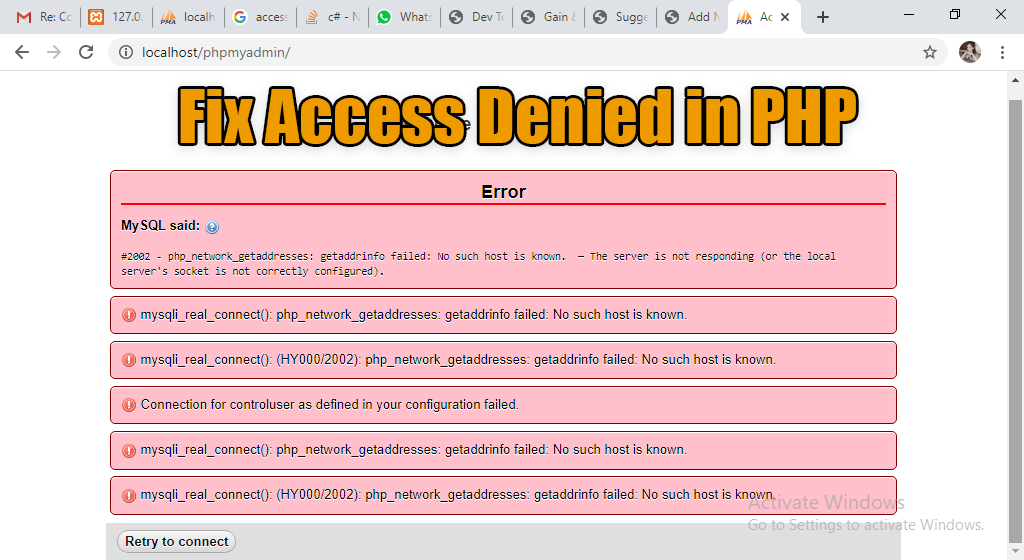Struggling with access denied errors in phpMyAdmin on XAMPP? Learn the best methods to troubleshoot and fix access issues in phpMyAdmin to manage your databases effectively. Encountering an “Access Denied” error in phpMyAdmin can be frustrating, especially when you rely on it for managing your databases.
How to fix Access Denied in phpMyAdmin in XAMPP:
This issue often arises due to incorrect user credentials, configuration errors, or permission issues. In this comprehensive guide, we’ll explore the common causes and provide detailed solutions to fix the access denied error in phpMyAdmin on XAMPP.
Understanding the Access Denied Error
The “Access Denied” error in phpMyAdmin typically indicates that the user credentials provided are incorrect or that the user does not have the necessary privileges to access the database. This can be due to several reasons, including misconfigured settings, incorrect passwords, or insufficient permissions.
Initial Troubleshooting Steps
Before diving into complex solutions, perform these basic checks:
- Verify that the MySQL service is running.
- Ensure you are entering the correct username and password.
- Clear your browser cache to remove any stored login credentials.
Checking User Credentials
One of the most common causes of the “Access Denied” error is incorrect user credentials. Ensure that you are using the correct username and password. The default username for phpMyAdmin in XAMPP is “root,” and the password is typically blank unless you have set one.
Editing phpMyAdmin Configuration
The configuration file for phpMyAdmin, config.inc.php, holds crucial settings. Ensure the file is correctly configured:
- Navigate to the
phpMyAdmindirectory within your XAMPP installation. - Open
config.inc.phpin a text editor. - Check the following lines:
$cfg['Servers'][$i]['auth_type'] = 'cookie';
$cfg['Servers'][$i]['user'] = 'root';
$cfg['Servers'][$i]['password'] = '';
Make sure the username and password match your MySQL credentials.
Resetting MySQL Root Password
If you have forgotten your MySQL root password, resetting it can resolve the issue:
- Open the XAMPP control panel and stop the MySQL service.
- Open a command prompt and navigate to the MySQL directory within XAMPP.
- Run the following command to reset the password:
mysqladmin -u root password 'newpassword'
Replace 'newpassword' with your desired password. Restart the MySQL service and update config.inc.php accordingly.
Checking MySQL User Privileges
Ensure that the user you are logging in with has the necessary privileges:
- Open the MySQL command line tool.
- Run the following command to check user privileges:
SELECT user, host, plugin FROM mysql.user;
Ensure that the user has the correct privileges and host settings.
Resolving Hostname Issues
Ensure that the hostname in config.inc.php is set correctly. It should typically be ‘localhost’ for local installations. Verify this with the following setting:
$cfg['Servers'][$i]['host'] = 'localhost';
Verifying MySQL Service Status
The MySQL service must be running for phpMyAdmin to connect. Check the XAMPP control panel and ensure the MySQL service is active. If not, start the service and try accessing phpMyAdmin again.
Ensuring Proper Permissions
Verify that the XAMPP installation directory and its files have the correct permissions. Insufficient permissions can prevent phpMyAdmin from accessing necessary files and services.
Editing MySQL Configuration File
Adjust settings in the MySQL configuration file (my.ini or my.cnf):
- Locate the configuration file in the MySQL directory within XAMPP.
- Ensure the
[mysqld]section includes the following:
skip-grant-tables
This will disable authentication temporarily. Restart MySQL, log in to phpMyAdmin, and fix any user issues.
Disabling Authentication Plugin
In some cases, the authentication plugin might cause issues. Switch to the native MySQL authentication method:
- Open the MySQL command line tool.
- Run the following commands:
ALTER USER 'root'@'localhost' IDENTIFIED WITH mysql_native_password BY 'yourpassword';
FLUSH PRIVILEGES;
Update config.inc.php with the new password.
Clearing Browser Cache
Cached login data can sometimes interfere with accessing phpMyAdmin. Clear your browser cache and cookies to ensure you are logging in with the correct credentials.
Using Command Line for Troubleshooting
Use the MySQL command line tool to troubleshoot and resolve access issues. Commands like SHOW DATABASES; and SHOW GRANTS FOR 'user'@'host'; can provide insights into what might be wrong.
Reinstalling XAMPP
If all else fails, a fresh installation of XAMPP can resolve persistent issues. Uninstall XAMPP, download the latest version, and install it. Ensure you back up your databases and configuration files before reinstalling.
Checking Firewall and Antivirus Settings
Firewall and antivirus programs can sometimes block access to MySQL. Ensure that XAMPP and MySQL are allowed through your firewall and that your antivirus software isn’t blocking them.
Exploring Alternative Database Management Tools
If phpMyAdmin continues to give trouble, consider using alternative tools like Adminer, DBeaver, or MySQL Workbench. These tools offer similar functionalities and may work better in certain environments.
Common Errors and Solutions
Error: “Access Denied for User ‘root’@’localhost'”
- Ensure the root user has the correct password and privileges.
- Check the MySQL user table for correct host settings.
Error: “Connection for Controluser as Defined in Your Configuration Failed”
- Ensure the control user is correctly defined in
config.inc.php. - Verify that the control user has the necessary privileges.
Preventive Measures for Future Issues
To avoid future access issues:
- Regularly update XAMPP and phpMyAdmin.
- Maintain strong and secure passwords.
- Regularly back up your databases and configuration files.
- Monitor user privileges and adjust as necessary.
FAQs
How do I reset my MySQL root password in XAMPP? Stop the MySQL service, use the mysqladmin command to reset the password, and update config.inc.php.
Why do I get an “Access Denied” error in phpMyAdmin? Common causes include incorrect user credentials, insufficient privileges, or misconfigured settings.
How can I check if MySQL is running in XAMPP? Open the XAMPP control panel and verify that the MySQL service is active.
What should I do if I forget my phpMyAdmin password? Reset the MySQL root password using the command line and update the configuration file.
Can antivirus software block phpMyAdmin access? Yes, temporarily disable antivirus software to see if it resolves the issue.
Where is the phpMyAdmin configuration file located? The config.inc.php file is located in the phpMyAdmin directory within your XAMPP installation folder.
Conclusion
Resolving access denied errors in phpMyAdmin requires a methodical approach to identify and fix the underlying issues. By following the steps outlined in this guide, you can troubleshoot and resolve these errors effectively, ensuring smooth and uninterrupted database management with phpMyAdmin in XAMPP.